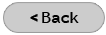Eudora version 6.2 Email Configuration
While you are in the Eudora program, do the following:
- Click Tools > Options.
- Click Getting Started on the left hand side of the window.
- Enter your real name (display name) and e-mail address.
- In the Incoming Mail Server field, enter: mail.dmcibb.net
- In the Login Name field, enter your e-mail address (username@dmcibb.net)
- In the Outgoing Mail Server field, enter: mail.dmcibb.net
- Click the checkbox to put a checkmark to the left of "Allow Authentication."
- Click OK