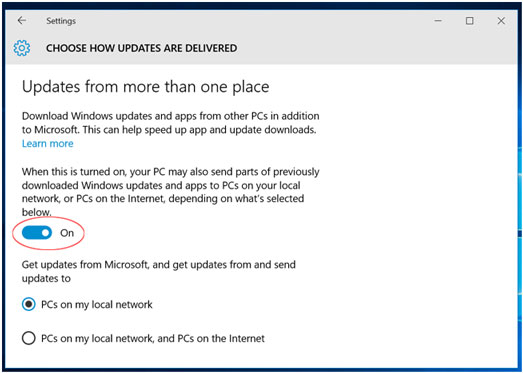Microsoft Windows 10 ONLY
How to turn off Windows Update Sharing
How to prevent your machine from uploading updates to other PCs over the internet which can severely impact your bandwidth. Follow these instructions on ALL Windows 10 devices.
Windows 10 includes a new peer-to-peer download feature for updates and Windows Store apps. By default, Windows will automatically use your PC's Internet connection to upload updates. You'll find this setting where all the other Windows Update settings now exist, in the Settings app.
- Click the Start button (window pane at bottom left corner) and select "Settings".
- In the Settings window that appears, click/tap the "Update & Security" icon.
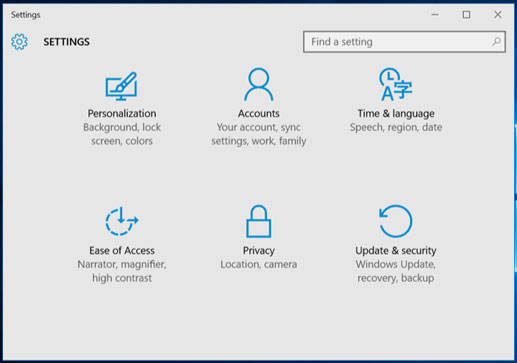
- Click "Advanced Options" at the bottom of the Windows Update pane.
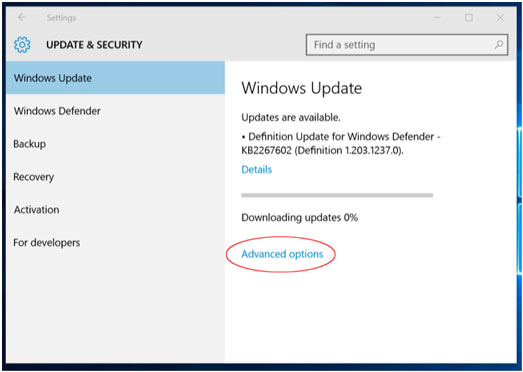
- Scroll down to the bottom of this pane again and select "Choose how updates are delivered."
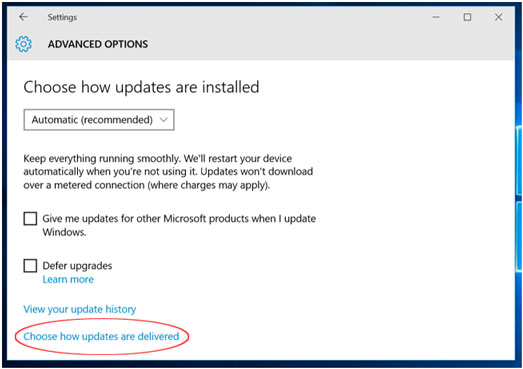
- Click the toggle button to "OFF".
Off: This disables the peer-to-peer update feature entirely. Updates will only be downloaded from Microsoft's servers, and won't be uploaded to anywhere.